Looking at the Work Area >
Working with presets > Using pop-up palettes
|
Using pop-up palettes
Pop-up palettes appear in the options bar and provide access to libraries of brushes, swatches, gradients, patterns, layer styles, and custom shapes. When closed, pop-up palettes display a thumbnail image of the currently selected preset.
When you click the triangle to the right of the thumbnail image, the pop-up palette opens to show you the currently loaded preset libraries. You can change the display of a pop-up palette to view presets by their names, as thumbnail icons, or with both names and icons.
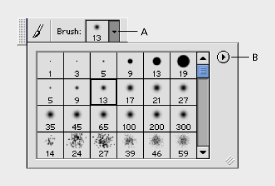
To select a preset in a pop-up palette:
1 Click the triangle next to the thumbnail image of the current preset. When selecting a brush or gradient, be careful not to click the thumbnail image--doing so will display the settings editor for the preset.
2 Click a preset in the pop-up palette.
To rename a brush, gradient, or pattern in a pop-up palette:
1 Do one of the following:
2 Enter a new name in the dialog box provided, and click OK.
To delete a brush, gradient, or pattern from a pop-up palette:
Do one of the following:
To save a library of brushes, gradients, or patterns for later use:
Choose the Save command from the pop-up palette menu. Then enter a name for the library file, and click Save.
To load a library of brushes, gradients, or patterns:
Choose the Load command from the pop-up palette menu. Then select the library file you want to add to the pop-up palette, and click Load.
Note: Using the Load command will add the brush library to the brushes you have available. If you choose a preset library of brushes, the preset library will replace your current set of brushes.
To replace the current set of brushes, gradients, or patterns in a pop-up palette:
Do one of the following:
To load to the default library of brushes, gradients, or patterns:
Choose the Reset command from the pop-up palette menu.
To change the display of items in a pop-up palette:
1 Click the triangle (![]() ) in the upper right corner of the pop-up palette to view the palette menu.
) in the upper right corner of the pop-up palette to view the palette menu.
2 Select a view option:
Note: Not all of the above options are available for all pop-up palettes.
Looking at the Work Area > Working with presets > Using pop-up palettes